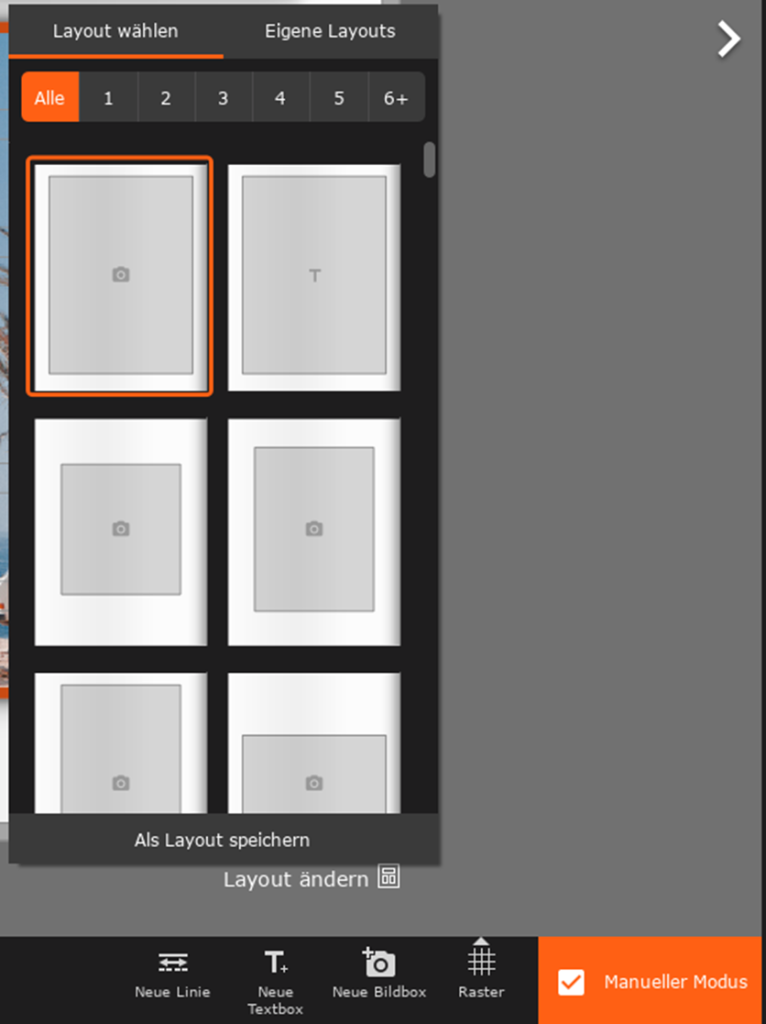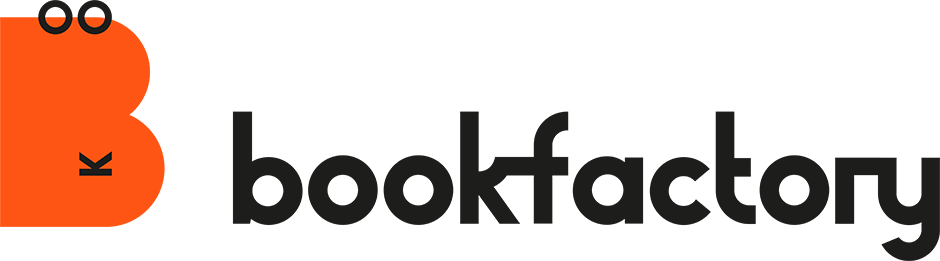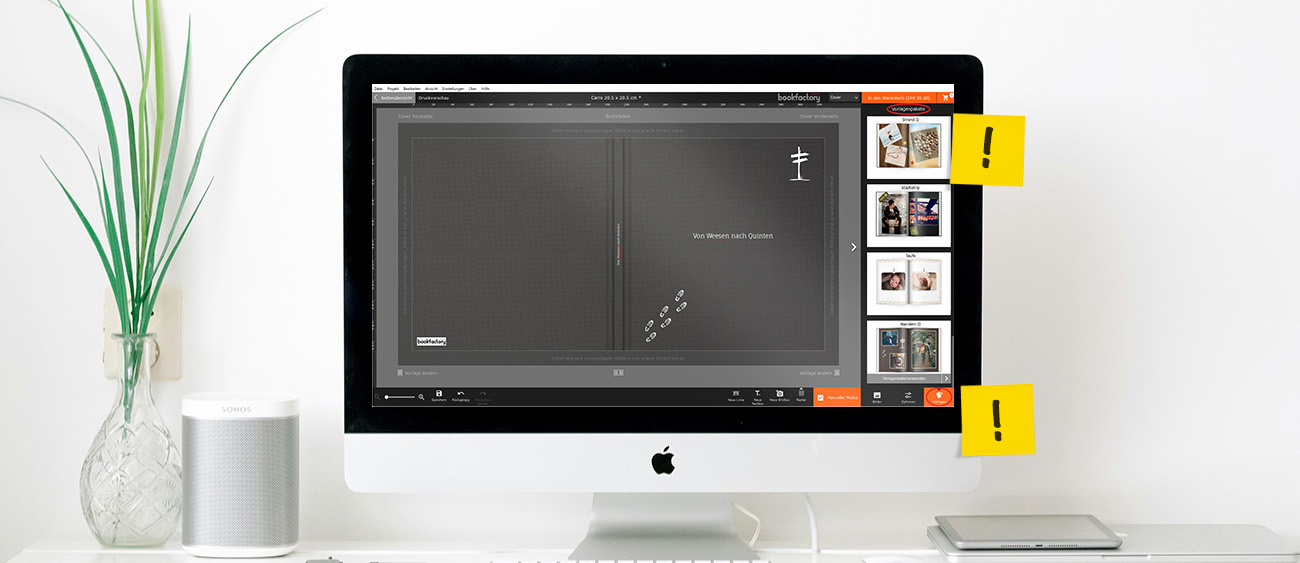We have removed the templates from the software to make the interface cleaner and the design process even more flexible. This refers to the template packages you previously saw in the bottom right corner of the software.
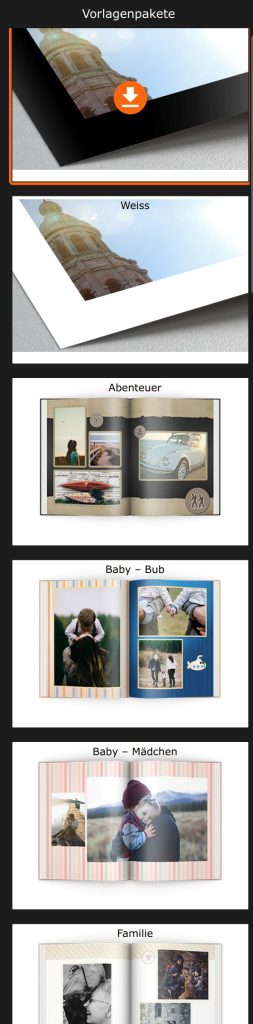
However, many of our customers still want access to the trusted designs. That’s why we’re providing you with a selection of popular templates available for download here.
Here’s how it works:
Download the desired templates using this link: Go to templates
Add the templates to the software via “My Images”:
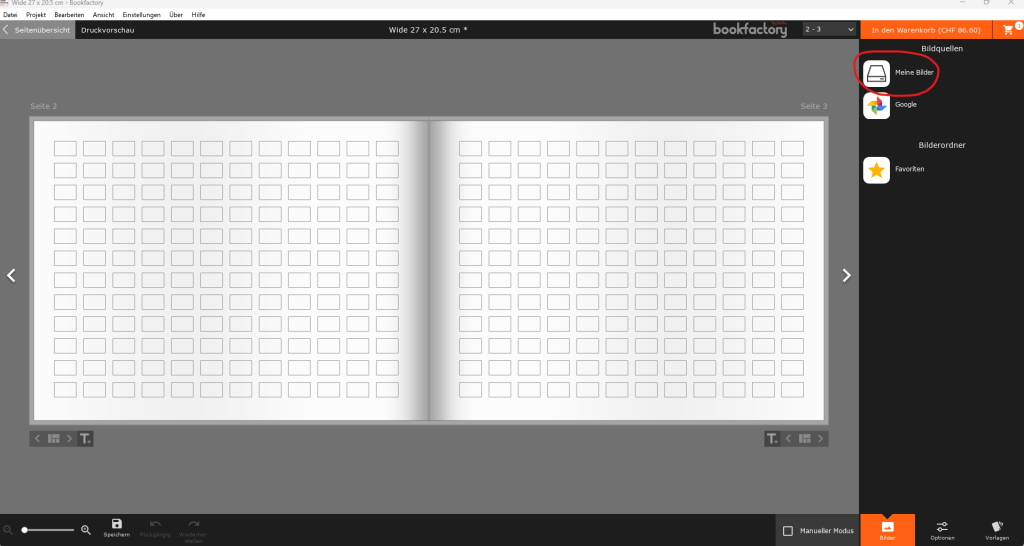
3. Insert the templates into image boxes or use them as background images.
If you run into any issues, feel free to contact our customer service. We’ll be happy to send you the desired templates by email or help you insert them into your project.
What else has changed in the software?
Design: At the bottom right, you’ll now see “Design” instead of “Templates.”
When you’re in the page overview, you can adjust project-wide design settings under “Project Design.” This means you can set the following for the entire project directly from the page overview:
- Background color
- Font
- Font size
- Font color
- Image box borders
- Image box shadows
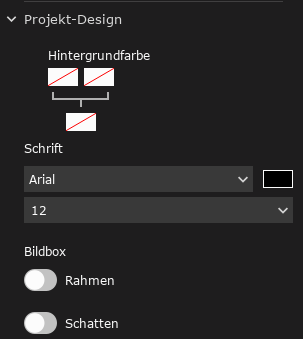
In the detailed view – that is, when you click on a double page and only see that spread – you can override the project design and customize it just for that page.
If you want to reset the modified design, simply click on “Use Project Design Style.” (1)
Make sure the specific image is selected. If no image is selected, the changes will apply to the entire project design.
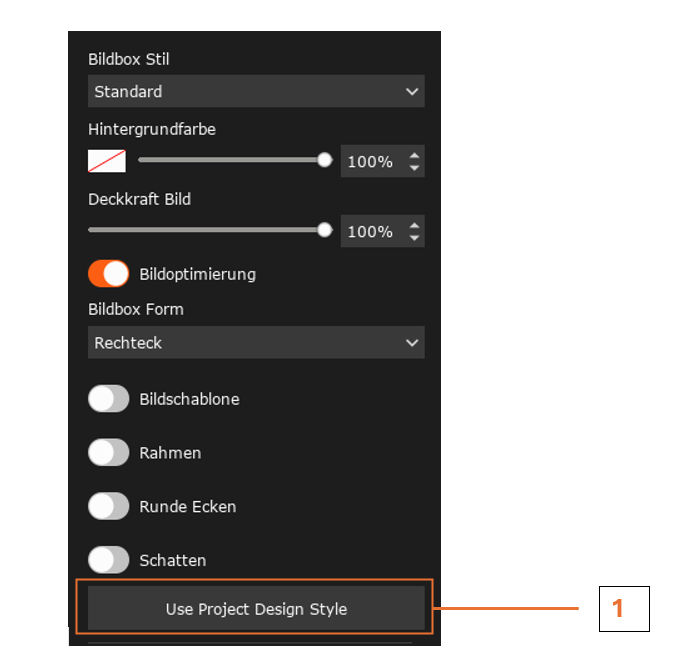
Image Optimization: When image optimization is enabled, individual images can be excluded from optimization (2). This only works if image optimization has been activated beforehand.
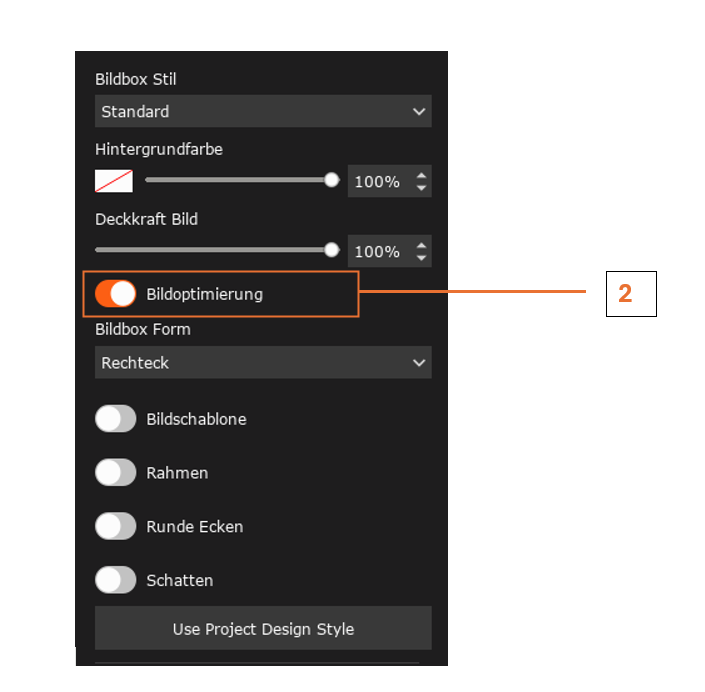
Change Template: In manual mode, you can still select templates and save your own templates. The only difference is that it’s now called “Change Layout” instead of “Change Template.”