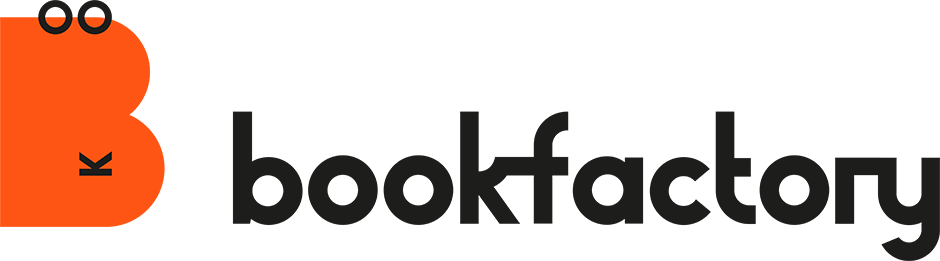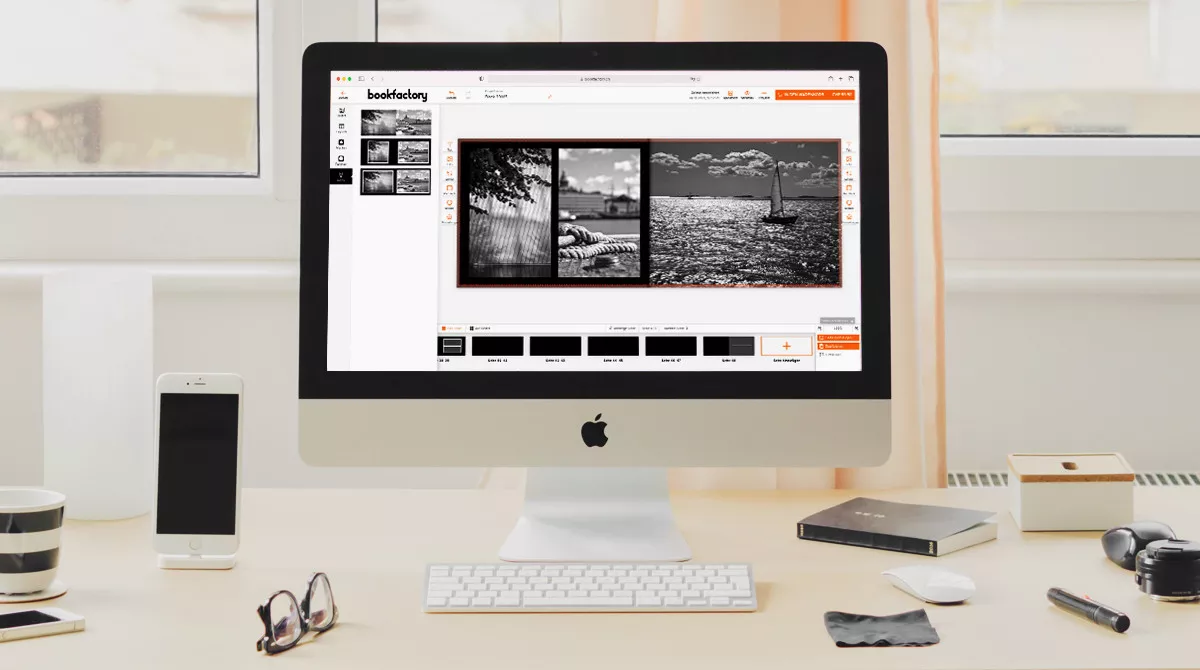If you want it to be quick and uncomplicated, you can create an individual photo product directly in the browser with the Online Editor. We have worked intensively to further improve the speed and stability as well as the usability and thus the user-friendliness of the Online Editor.
For example, the Smart Editor technology for automatic photo book creation has become even more intelligent and helps to create a beautiful, print-ready photo book without time-consuming pre-selection of photos.
The editing options in the browser on mobile have been optimised and simplified. You simply select photos directly from the device and design effortlessly with your finger. Or you can start a project on your smartphone and continue working on it later on your desktop PC or laptop.
The most important innovations in the online editor for photo books
The Photobooks Smart Editor – The fastest way to create a photo book
- Support for full-page layouts, frames and templates in the Smart Editor. The algorithm takes into account the objects in the photo as well as the format and resolution of the photo when placing elements and selecting the image section.
- The function «Use all photos» in the Smart Editor uses all selected photos for the automatic photo book creation. If the selection of photos has already been made manually, a photo book can thus be created with all added photos.
If you do not want the Smart Editor to select photos, you can create a photo book with all the added photos.

Simplified editing options for layout variants and project settings
- The menu item «Ideas» shows other possible layout variations with previews of the photos used on the page.
«Ideas» displays further layout variants for content pages with the photos already placed.
- With the menu item «Project», «Global project settings», spacing, fonts, borders and the background can be applied to the entire project. As these settings are applied to the entire project, they should be made first before manual adjustments and the effects on the individual pages should be carefully checked. Any change can be undone using the key combination (Windows: Control+Z, Mac: Command+Z) or the left arrow at the top left, or restored using the right arrow.
With «Global project settings» adjustments can be applied to the entire project.

Simplified usability when editing pages and image editing options
- Simplified usability when inserting, duplicating and moving pages in the page overview (All pages) of the mobile and desktop view.
Editing pages in the page overview has been simplified. - New image editing options in the mobile view. Position and size of image boxes can be changed and photos can be positioned in the image box.
In the mobile view there are new editing options for picture boxes.